This is the main control panel for your participants’ progress through each course.
In order to manage a participant, please do the following:
- Select the group the participant is in under “Your groups”
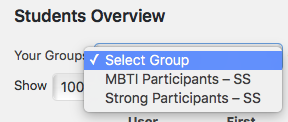
- Select the course the participant is in under “Group course” — the selection available under Group course depends on which Group you selected in the step above.
![]()
- Click “Submit” or “Submit Query”
You now see the following screen (listed participants depends on which group and course you selected):
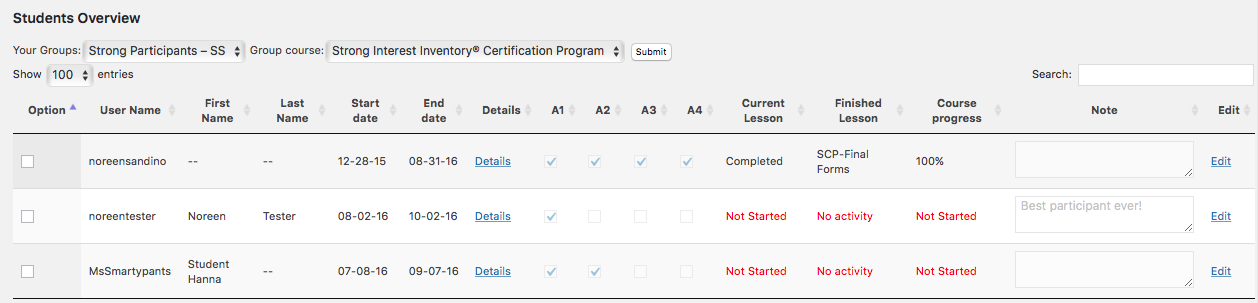
- Start date — the date participant begins a course (this date is managed by GS Consultants admin)
- End date — automatically generated depending on the course’s expiration. Most courses have to be taken and finished within 60 days from Start date. Should only be edited by GS Consultants Admin.
- Details — (specific instructions for this feature here) Click “Details” to see individual participant’s progress and quiz management.
- A1-A4 — (specific instructions for Assignments here) Click “Edit” to the far right to check appropriate Assignments’ box. Click “Update” when done.
- Current Lesson — The Lesson/Module a participant is currently working on.
- Finished Lesson — The Lesson/Module a participant finished most recently.
- Course Progress — Percentage of the course the participant has completed.
- Note — Area to add specific internal notes in regards to this participant. Click “Edit” to the far right to enter information into this area. Click “Update” when done.
- Edit — Gives you ability to edit these three areas: End date (should only be edited by GS Consultants Admin), A1-A4 and Notes. Click “Update” when done.
Email users
Below the Students Overview control area is the “Email Users” area.
You can use this area to send out an email to one or more of the participants in this group/course. Simply check the box under Option in front of the participant(s) you want to send an email to. Enter your message and click “Send.” You will get a confirmation the message was sent. Return address will be your email address as listed in your Profile settings.
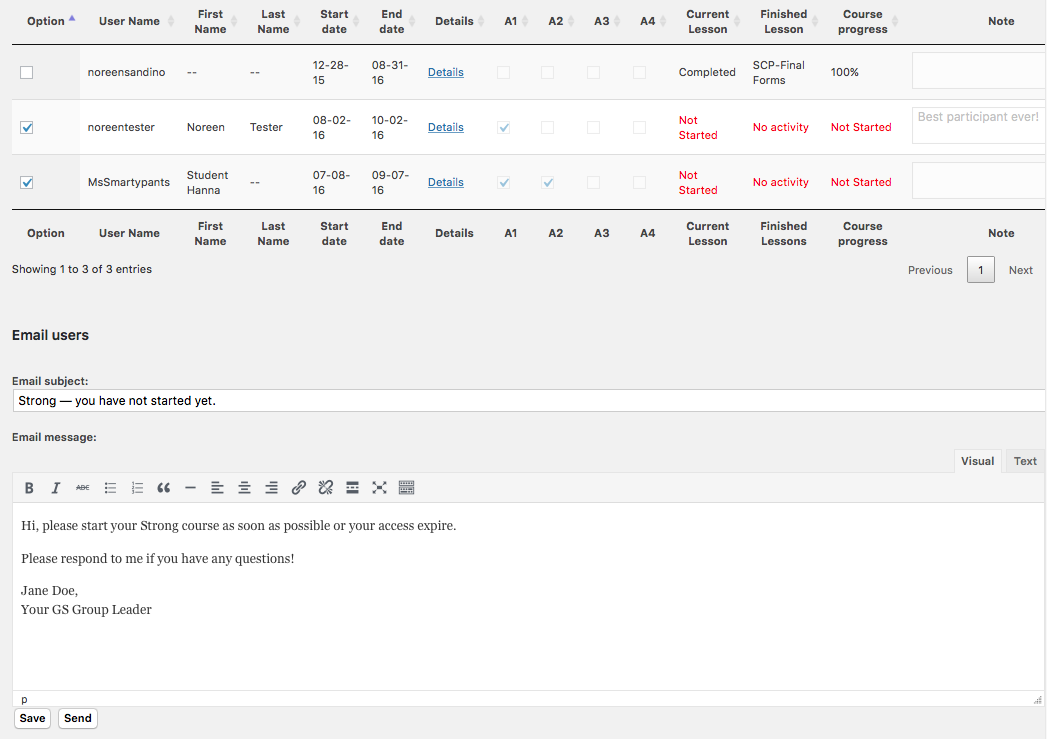
 PO Box 225335
PO Box 225335